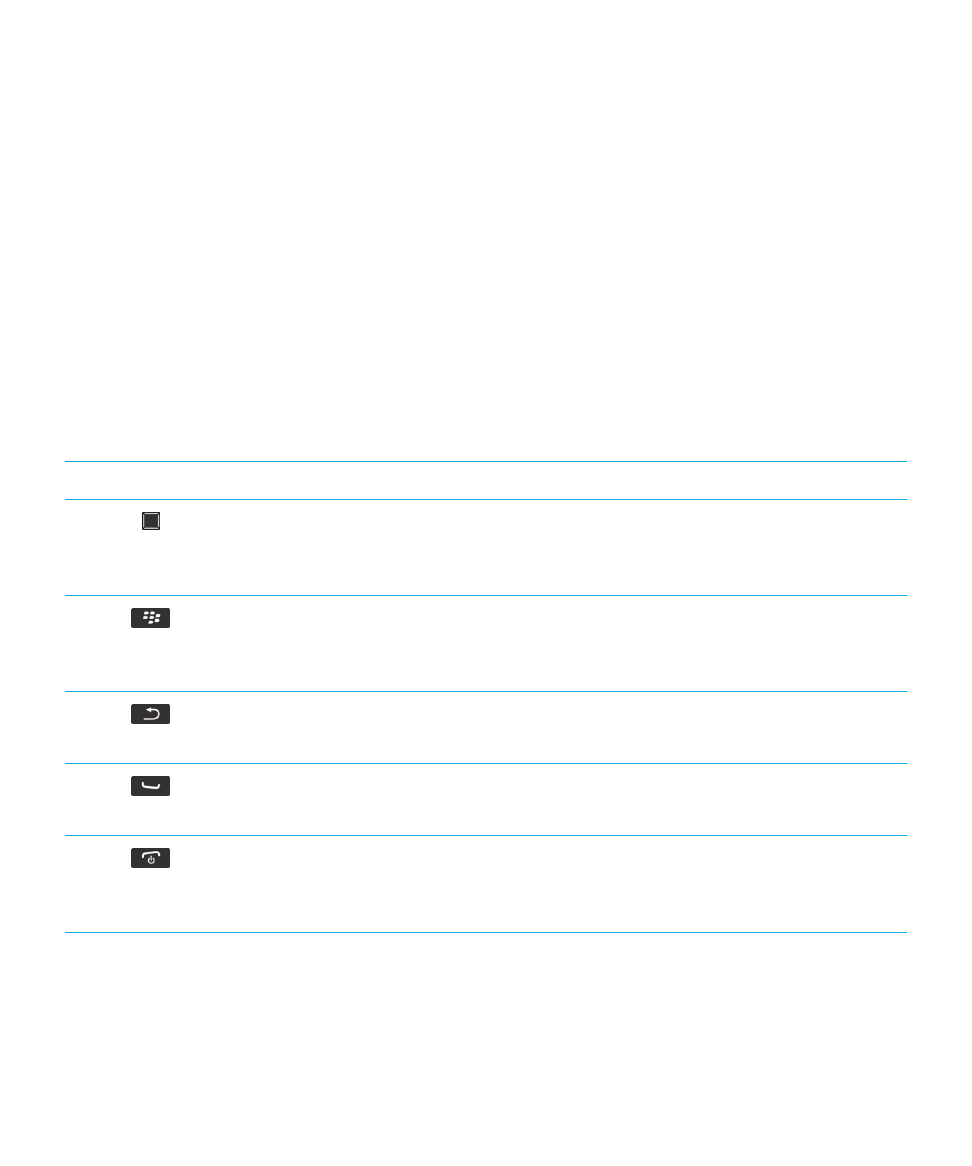
Important keys
Keys on the front of your BlackBerry smartphone
Trackpad
• Slide your finger to move around the screen.
• Press (click) to select an item.
• Press and hold to open a pop-up menu.
Menu
• Open a menu.
• Select a highlighted menu item.
• Press and hold to switch applications quickly.
Escape
• Return to the previous screen.
• Close the menu.
Send
• Make a call.
• Answer a call.
End/Power
• End a call.
• Return to the home screen.
• Press and hold to turn on or turn off your BlackBerry smartphone.
User Guide
Quick Help
15
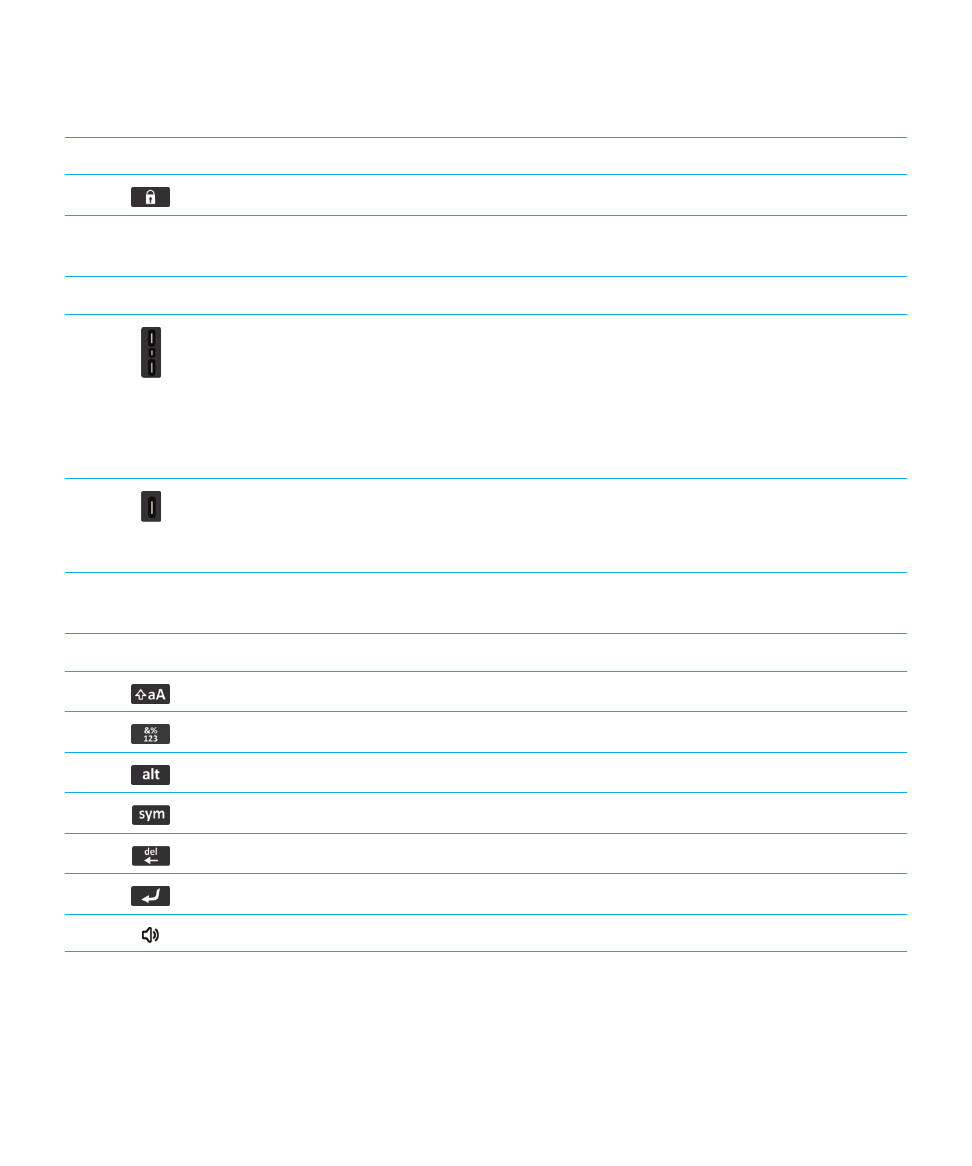
Keys on the top of your smartphone
Lock
Lock or unlock the screen.
Keys on the right side of your smartphone
Volume/Mute
• Press the top and bottom keys to change the volume.
• Press and hold the top or bottom key to play the next or previous
media file.
• Before you take a picture or record a video, press the top or
bottom key to zoom in or out.
• Press the middle key to mute a call or mute the volume.
Right convenience key
• If supported, open the camera. To take a picture, press the
convenience key again.
• You can also customize this key.
Keyboard
Shift
Capitalize letters.
Alt
Type a symbol or number.
Alt
Symbol
Backspace/Delete
Delete the previous character or a selected item.
Enter
Select an item.
Speakerphone
Turn on or turn off the speakerphone during a call.
User Guide
Quick Help
16