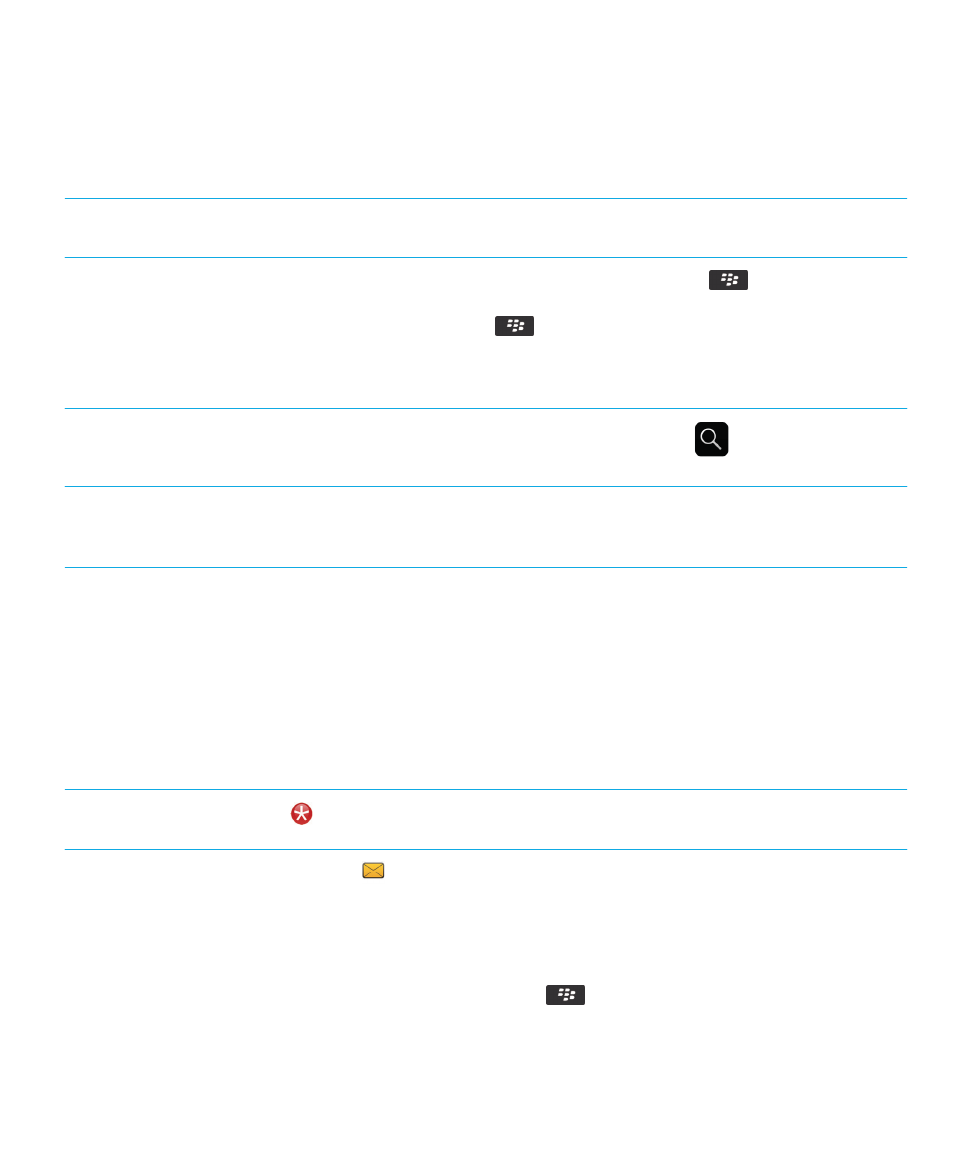
Tips: Managing indicators
Indicators tell you that there is something new or updated, such as a new message, voice mail message, or feed, or they
inform you of the status of something, such as the battery or network connection. Indicators often appear on app icons,
new content within apps, and at the top of the Home screen.
For a complete list of indicators, visit
www.blackberry.com/docs/smartphones
. Click your smartphone model, and then
click the Icon Guide.
Remove the new item indicator
.
Open each item that has this indicator. For example, to
remove it from the Messages icon, click the icon.
Remove the unopened message indicator
.
In the Messages app, do one or more of the following:
• Open all of your messages by clicking on them. If you
can't find all of your unread messages in your inbox,
look in your messages folders.
• Mark a message as read. Highlight a message. Press
the
key > Mark Read.
User Guide
Quick Help
33
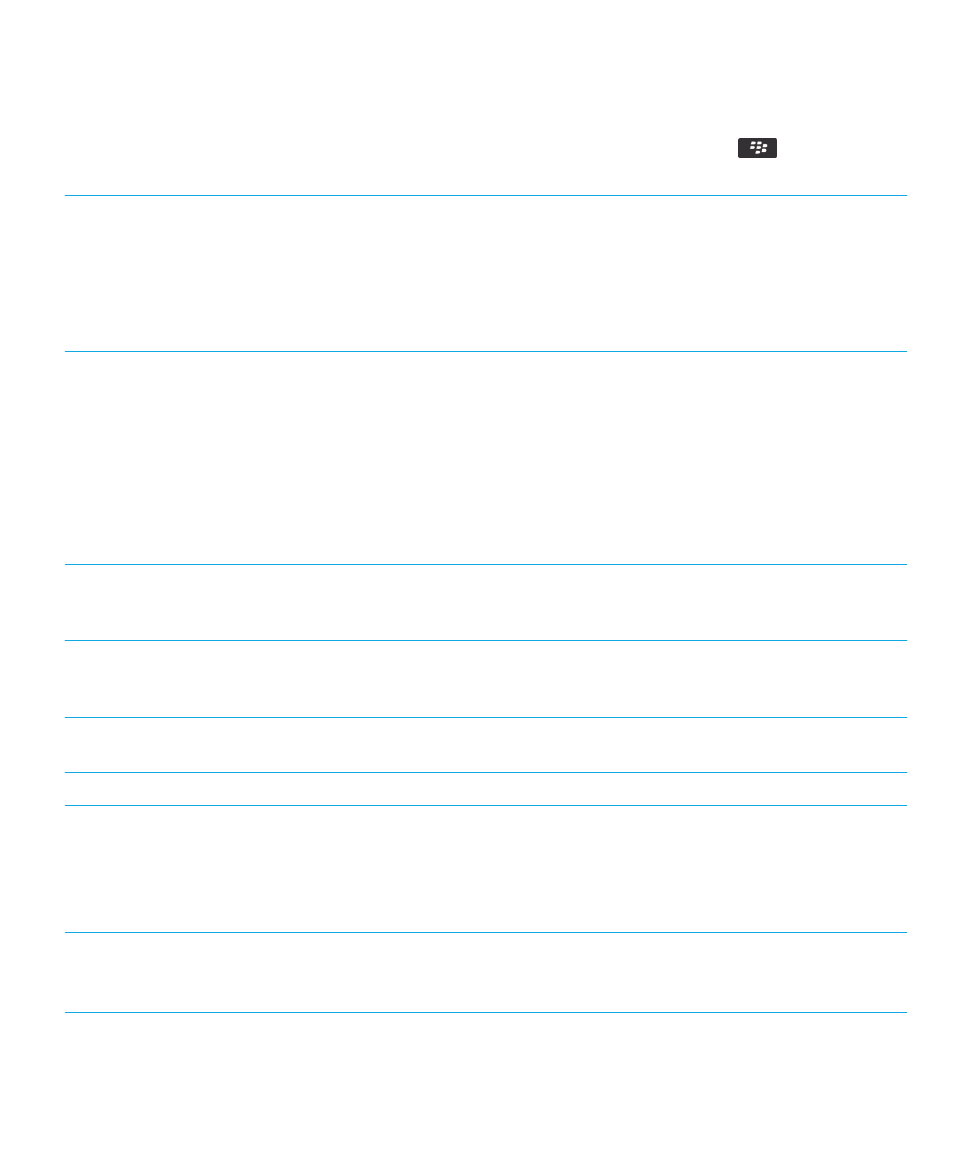
• Mark all messages that are prior to a date as read.
Highlight a date field. Press the
key > Mark Prior
Read.
Identify an indicator.
• You might be able to identify an indicator by seeing the
icon of the application that the indicator refers to. To
see a complete list of applications on your BlackBerry
smartphone and their icons, on the Home screen or in a
folder, click the Options icon. Click Device >
Application Management.