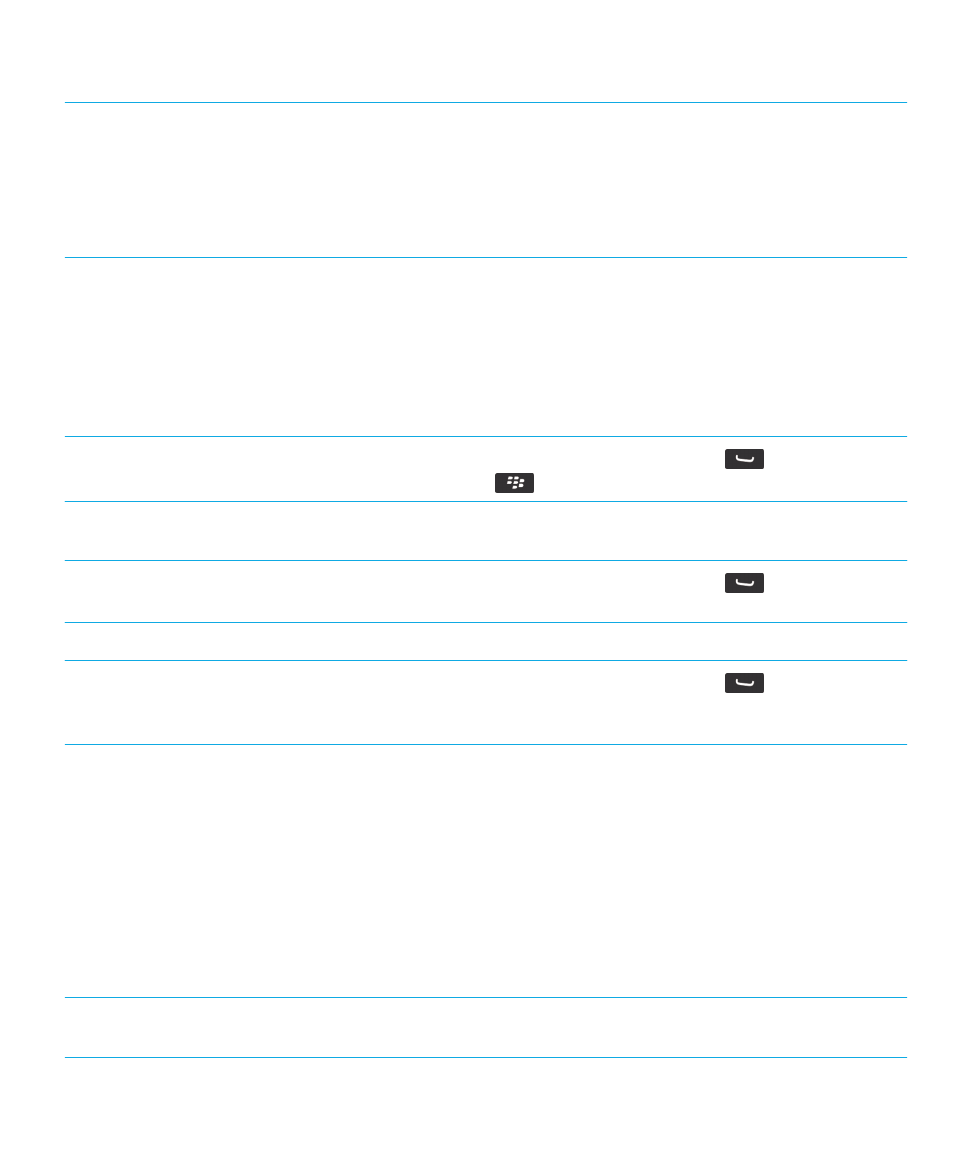
Shortcuts: Typing with the touch screen
keyboard
Depending on the typing input language that you're using, some shortcuts might not be available. Depending on the type of
touch screen keyboard you're using, some shortcuts might not be available.
Show the keyboard
Tap a text field or tap the Show Keyboard icon at the
bottom of the screen.
User Guide
Tips and shortcuts
53
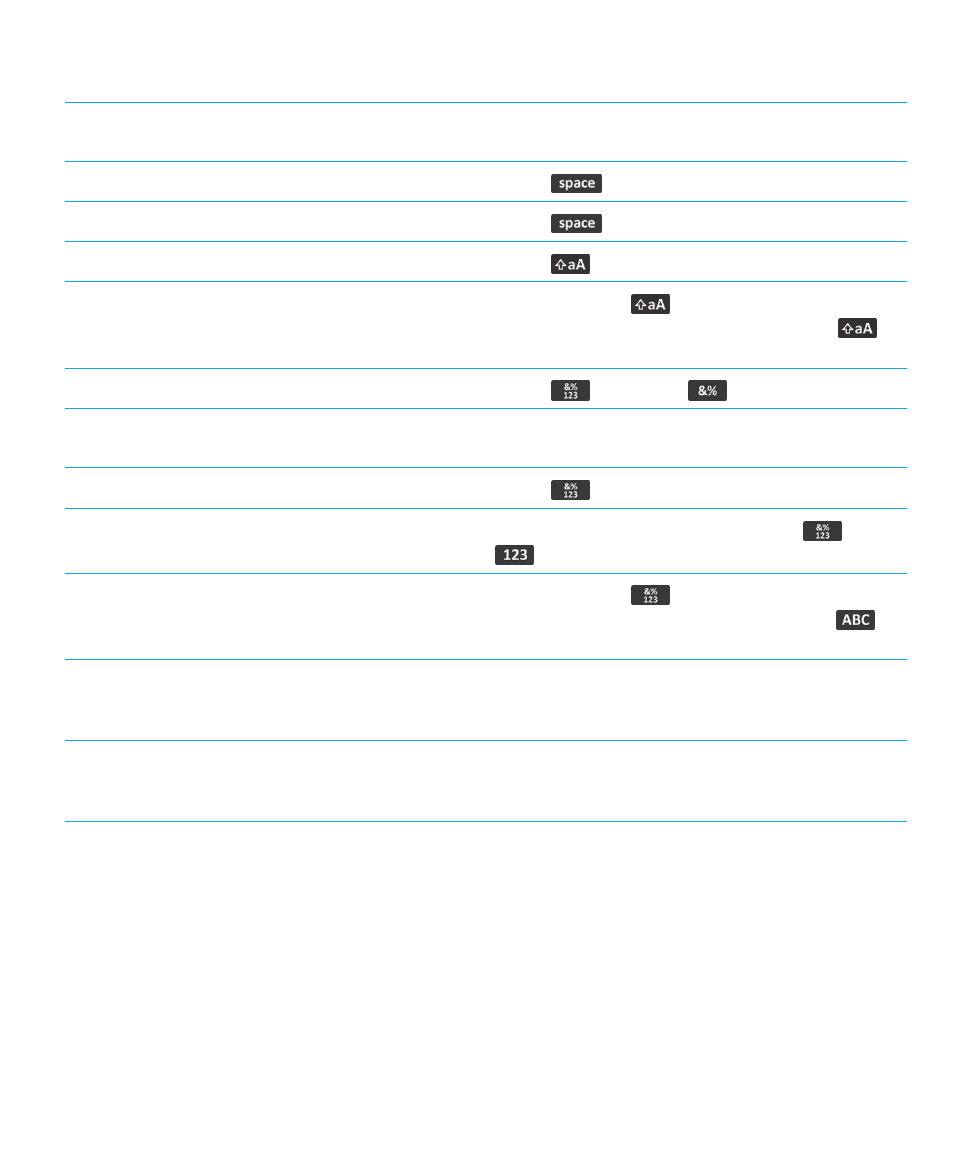
Hide the keyboard
Touch the top of the keyboard and slide your finger quickly
down the screen.
Insert a period (.)
Tap the
key twice. The next letter is capitalized.
Insert an at sign (@) or a period (.) in an email address field Tap the
key.
Capitalize a letter
Tap the
key. Tap the letter key.
Turn on CAPS lock
Touch and hold the
key until the lock indicator
appears on the key. To turn off CAPS lock, tap the
key again.
Type a symbol
Tap the
key. Tap the
key. Tap the symbol.
Type an accented character
Touch and hold the letter key. Tap the accented character
that appears on the screen.
Type a number in a text field
Tap the
key. Tap the number key.
Type a number in a number field
Tap a number key. You don't need to tap the
or
key.
Turn on NUM lock
Touch and hold the
key until the lock indicator
appears on the key. To turn off NUM lock, tap the
key.
Move the cursor to edit text
Touch the text. Your BlackBerry smartphone displays a
frame around the cursor. To move the cursor one character
at a time, touch the cursor frame and slide your finger.
Change the typing input language
If you have more than one typing input language installed,
and you're using the full keyboard, tap the language key.
Tap an input language.