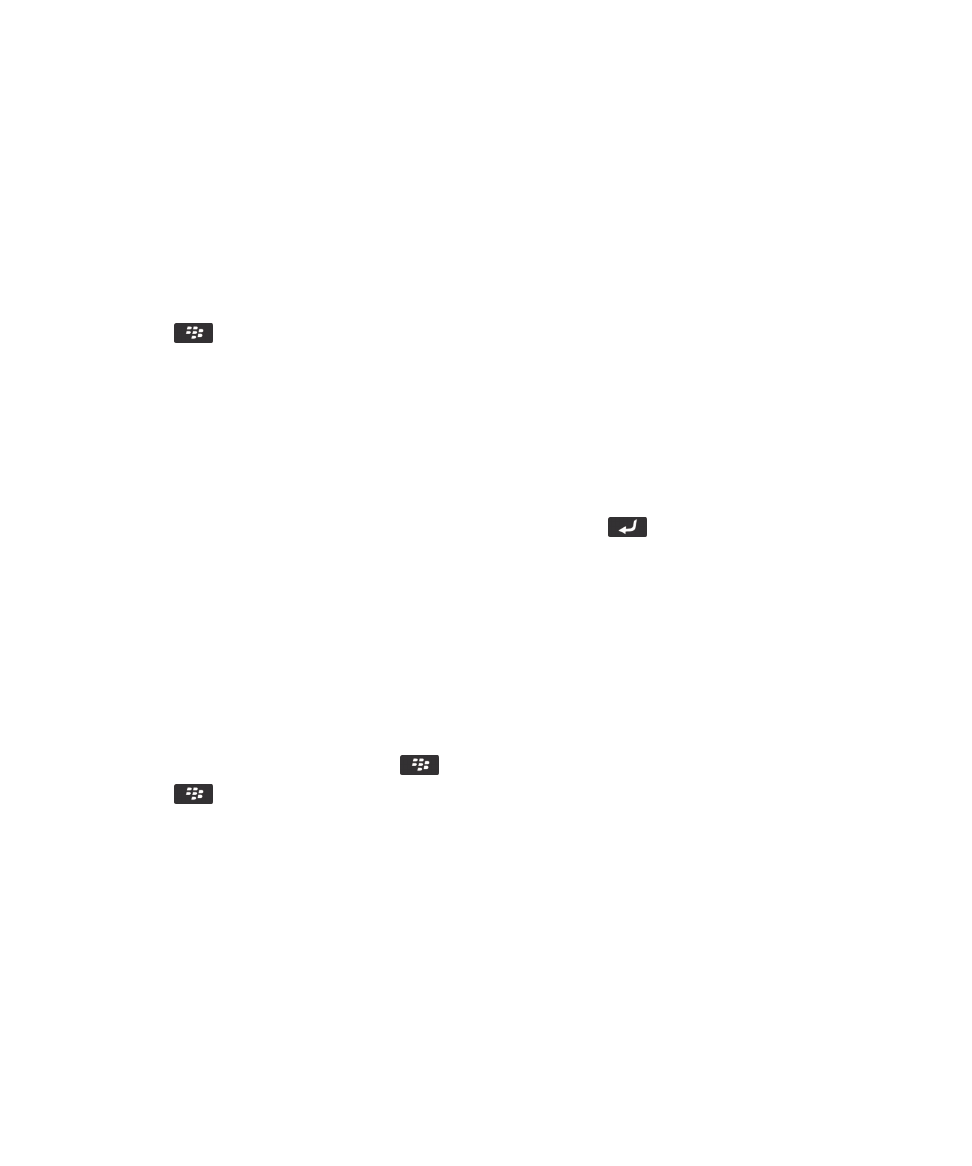
Type text using SureType technology,
212
Type text using multi-tap,
213
Type text using SureType technology
Before you begin: To perform this task, you must be using your BlackBerry smartphone in portrait view while using the
reduced keyboard with the SureType input method turned on.
User Guide
Typing
212
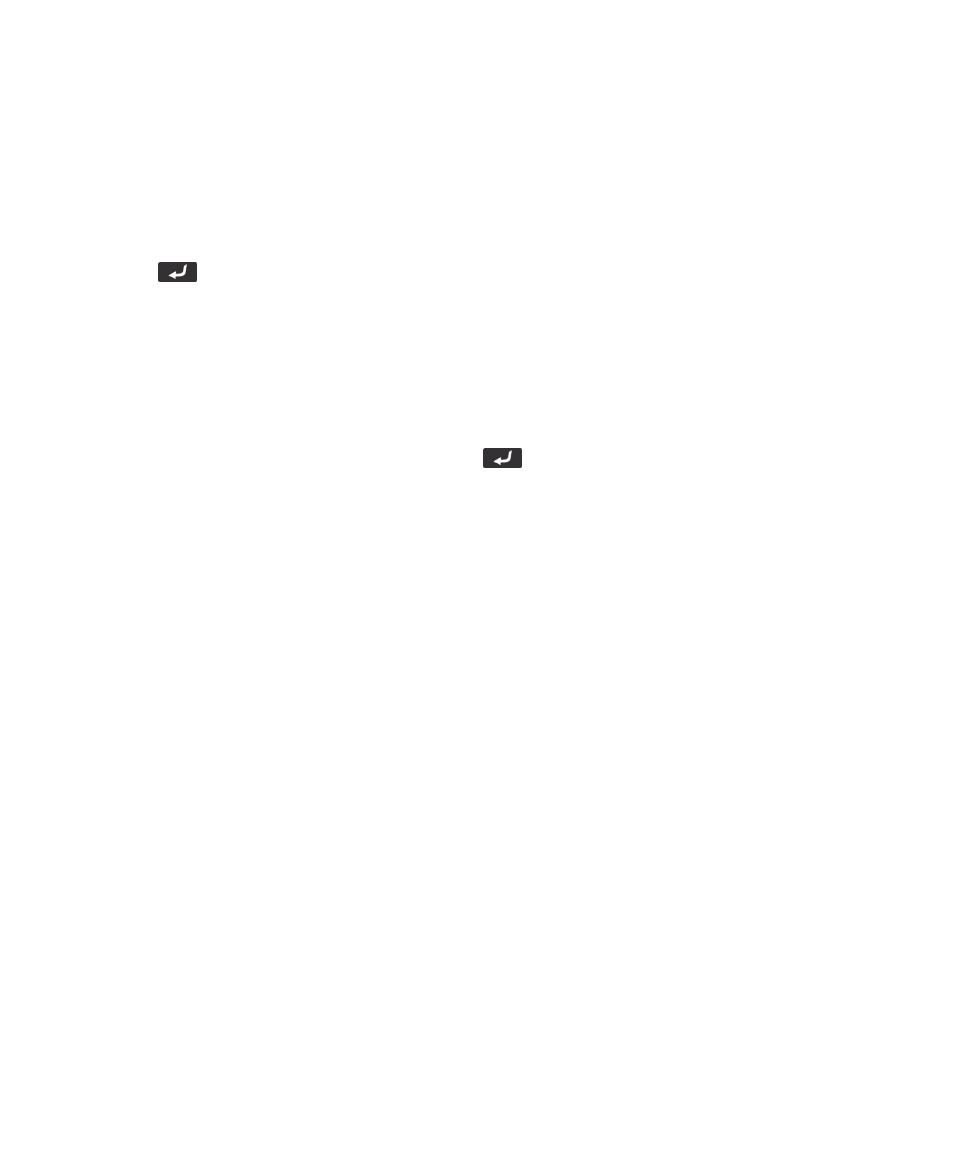
If you're using the SureType input method, even though most keys have more than one letter, you only have to press the
letter key for each letter in a word once. Your smartphone also displays a list of suggested words so that you don't have to
type the entire word.
1.
Press the letter key once for each letter in a word.
2.
Do any of the following:
• To select a word from the list that appears when you type and start typing a new word, highlight the word. Press
the
key on the keyboard.
• To select an item from the list that appears when you type and continue typing the same word, click the item.
• To change a letter in a word that you're typing, highlight the letter. Click the alternate letter that appears on the
screen.
• To change a letter in a word after you finish typing the word, click the word. Highlight the letter. Click the alternate
letter that appears on the screen.
For example, to type run, you would press the R key once, the U key once, and so on until run appears in
the list. You would then highlight run and press the
key.